Dhanesh's blog post
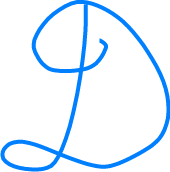
Blog posts on technology, programming, math and AI
Setup your own blog post using Jekyll and github
by Dhanesh Padmanabhan
This is a hello world post, and it is apt that it has to be about Jekyll that was used to set up this website.
Jekyll is a static page generator with a nice and simple format. The content goes in markdown files. It can be very easily hosted on github with very minimal setup. It is a perfect way to just host some blogs or software documentation.
There are lots of useful information online on how to get started with a basic jekyll blog post with a minima theme like this one. I would also recommend reading the jekyll documentation to know about the basic concepts of Jekyll like liquid templating.
I started with minima theme but was looking for a nicer theme, and switched to jekyll-theme-minimal. The jekyll-theme-minimal does not provide default header with “About” links or a list of posts like minima does. I just manually linked the rendered aboutme.html in index.html. Note: I use an index.html instead of index.markdown to make pagination work. For getting the list of posts, I borrowed some liquid code from minima home layout and created a custom home layout under _layouts folder. After doing this, I just changed the layout in index.html to home . I also created my own logo and put in ./assets/img/logo.png. So jekyll is quite nice indeed. In about a day’s time, I have a nicely customized blog post, and I can keep adding more content quite easily in markdown.
UPDATE 2022-03-15: I added the social icons in the footer. This required modifying the default layout, which you can find under _layouts folder as well. I picked up all the necessary code and modified from the jekyll-theme-minimal github. The code for social icons was borrowed from the minima github with some customizations to the CSS.
You can just fork this repo, edit the _config.yml, aboutme.markdown and index.html and start adding your posts under _posts folder in markdown syntax. You should install ruby, gem and jekyll on your machine and do a dry run on your machine using the following command:
bundle exec jekyll serve
This will serve the site on http://localhost:4000/blog. Once you are happy with the edits, you can publish to your github.
If you have any suggestions, please e-mail me or submit a PR to this code. Thanks for reading my first blog.
tags: jekyll - getting-started